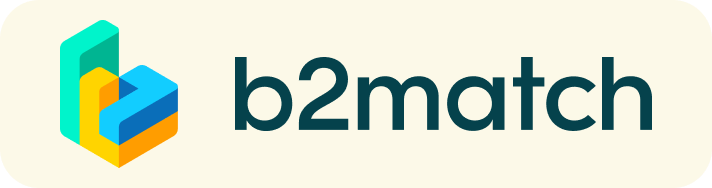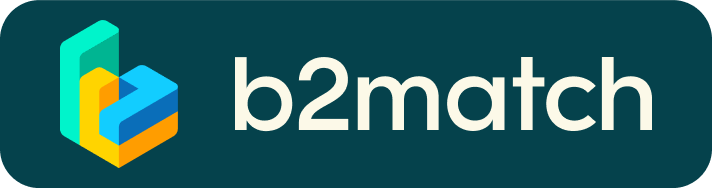Online registration
- Connect to the platform to create and access your profile via the GREEN button
- Add contact and organisation details as requested
- Compose your personal event schedule by adding presentations and workshops of your choice
Make yourself visible through an outstanding business profile
COMPANY PROFILE
Take advantage of the opportunity and introduce your company by publishing a clear profile. The more detail like company background, business offers and interests you provide, the more you will benefit from the conference matchmaking tool. Your co-operation profile is your online business card.
MARKET PLACE
- Explain the product/project/technology/expertise you are offering or looking for
- Specify the type of partner you are looking for
- Published profiles will be extensively promoted by the organizers of the event
- High-quality profiles are visited 50 to 100 times before, during and even after the event
- A meaningful profile will generate significantly more meeting opportunities
How to manage bilateral meetings?
Your B2B meetings will be scheduled by our B2B consultant and you will be able to book additional meetings a few days before the mission. You will be notified by an e-mail alert once booking has opened.
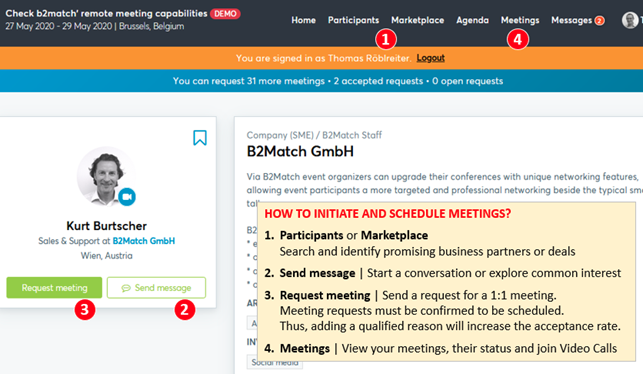
TO BOOK MEETINGS:
- Browse the list of attendees or check the marketplace profiles
- Use the optional filters to easily find the ones aligned with your goals
- Send meeting requests to those companies/persons you want to meet
- Adding a short reason why you are interested in a meeting will increase the acceptance
- Usually meeting requests must be confirmed by the recipients to be scheduled
- Typically, date and time of a meeting is scheduled by the person accepting the meeting request considering the mutual availability.
- Check every incoming meeting request and accept or refuse if not appropriate. It is a courtesy to let the requester know if you are not interested in accepting the meeting.
Just before and during the mission
- You can view date/time of your meetings via the Menu “Meetings” at any time
- Check all your pending meeting requests and consider accepting or declining
- Download the "b2match" Mobile App (iOS/Android) to:
* get access to your meeting schedule on your mobile phone
* be informed about last-minute changes (bookings, cancellations)
* manage additional meetings during the event (send/receive/confirm requests)
DURING THE EVENT
- Check again the latest version of your meeting schedule through the platform in order to verify for any last minutes changes.
- RESPECT the other participants' time and attend all your meetings.
- If an unforeseen circumstance arises and you will not attend a meeting, please cancel your meetings through the platform. This way, the other participant will be notified.
1:1 MEETINGS VIA VIDEO CALLS | ADVICE & FAQ
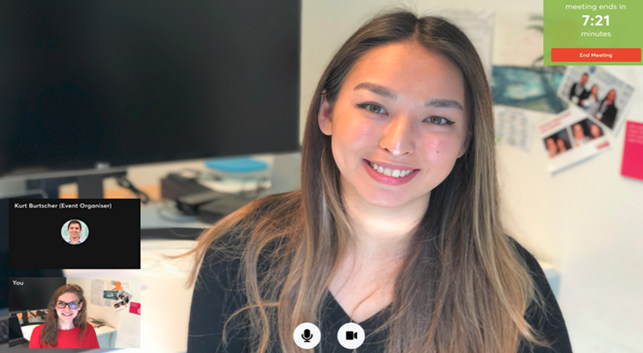
BEFORE THE EVENT - TECHNICAL PREPARATION
- Use a desktop computer or laptop where both Webcam and Microphone is installed
* Check your audio quality, using headphones is highly advised
* Use a good webcam to improve the image quality - Video call meetings can NOT be managed via the b2match Mobile App
- Check your time-zone
Log-in and select "Edit my profile" to check your current time zone selection. If this is not the time zone you are located during the meetings please change accordingly. - Use Mozilla Firefox, Google Chrome or Opera browser preferably
- Internet Edge Browser only works for Version IDs 80+ (Chromium edition)
- To make sure that everything is set correctly, please go to your "Meetings" and click on the green camera button "Meeting starts in ..." - this will open the video call feature of your browser. You should be able to see yourself!
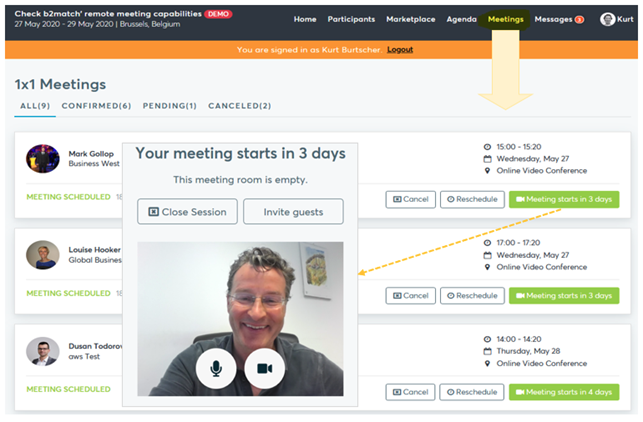
DURING THE ONLINE EVENT
- Access the web platform and be online at least 5-10 minutes before your meetings start.
- RESPECT the other participants' time and show up to all your meetings.
- Close your Video Call meeting timely.
Please leave the call in time as you or your meeting partner can have a subsequent meeting right after. A watch is indicating the remaining meeting time. - If an unforeseen circumstance arises and you will not attend a meeting, please cancel your meetings through the platform. This way, the other participant will be notified.
FAQs
How do I join a scheduled meeting?
- You can access your meeting schedule via Menu "Meetings" in the top right corner.
- Click the green button "Start meeting" next to your meetings to join the 1:1 meeting Video Call
What options do I have if the meeting partner does not show up timely?
- Quick reminder to join the Video Call
Send a message (or phone call) and alert your meeting partner to join the missed Video call.
This should work well if enough time is left over (e.g. 15+ min) for this scheduled meeting. - Re-schedule the meeting
In case your meeting partner doesn’t reacts immediately on a reminder as indicated above you should re-schedule and postpone the meeting by 1-2 hours. - If a meeting can not be managed at the event date itself please use the chat messaging system (open the meeting partners profile) to schedule a phone call or meeting outside this platform
What if my camera or microphone does not work?
- Please check that you Brower don't blocks the usage of your camera/microphone due to security reasons.
Check by having a video call with some of your colleagues in another tool (Google Meet, Zoom, ...) - Depending on your Browser settings you may be asked to confirm the activation of the Camera/Microphone through a pop-up dialog form.
- How to enable the use of microphone/camera in your Browser?
* Chrome: https://support.google.com/chrome/answer/2693767
* Firefox: https://support.mozilla.org/en-US/kb/how-manage-your-camera-and-microphone-permissions
* Opera: https://help.opera.com/en/latest/web-preferences - If none of the above works, consider switching to another device to join the meetings.